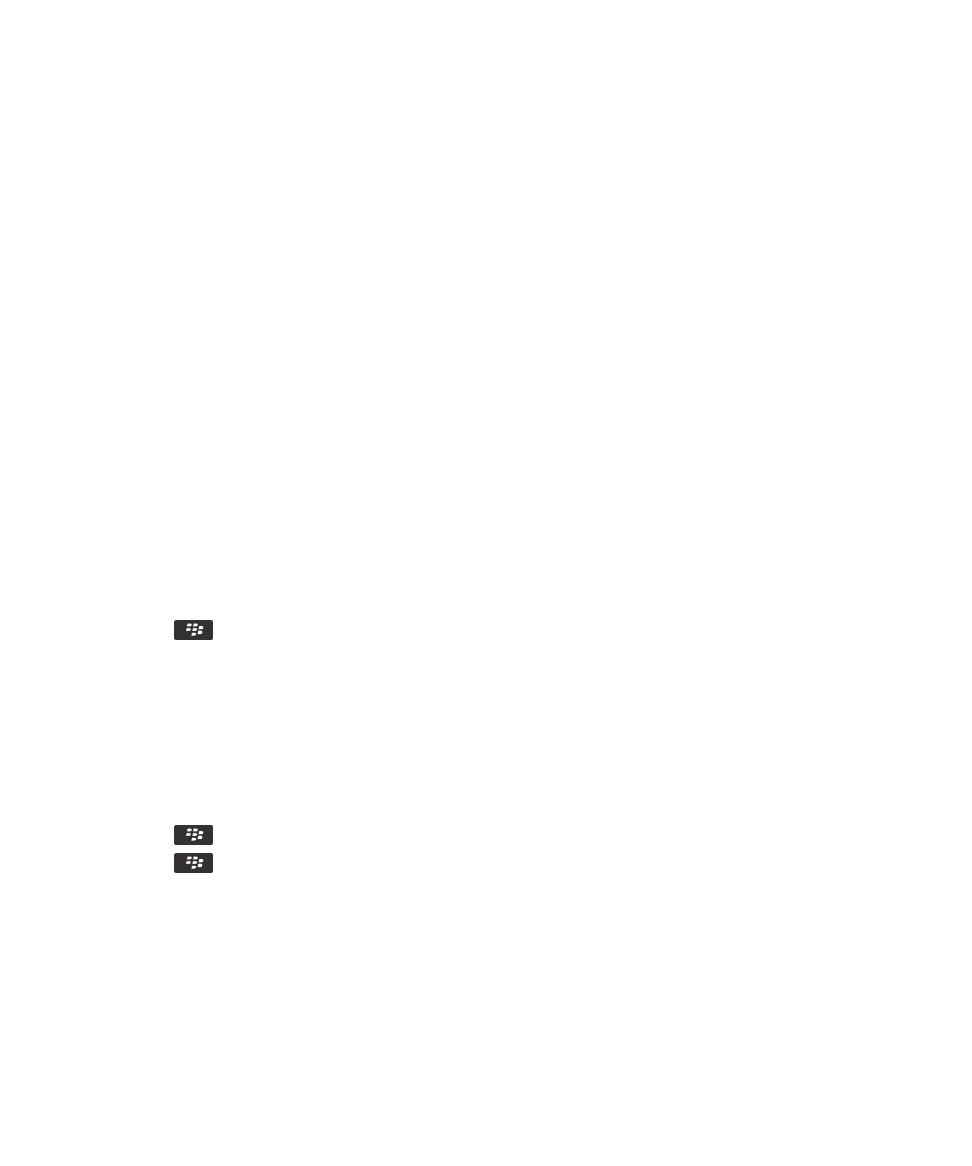
Set options for Wi-Fi diagnostic reports
When you set options for Wi-Fi diagnostic reports, if you set a default recipient, each time that you submit a Wi-Fi
diagnostic report, your BlackBerry smartphone sends the report to that recipient. If you want to specify a recipient each
time that you submit a report, do not set a default recipient.
1.
On the home screen or in a folder, click the Options icon.
2.
Click Networks and Connections > Wi-Fi Network.
User Guide
Manage Connections
263
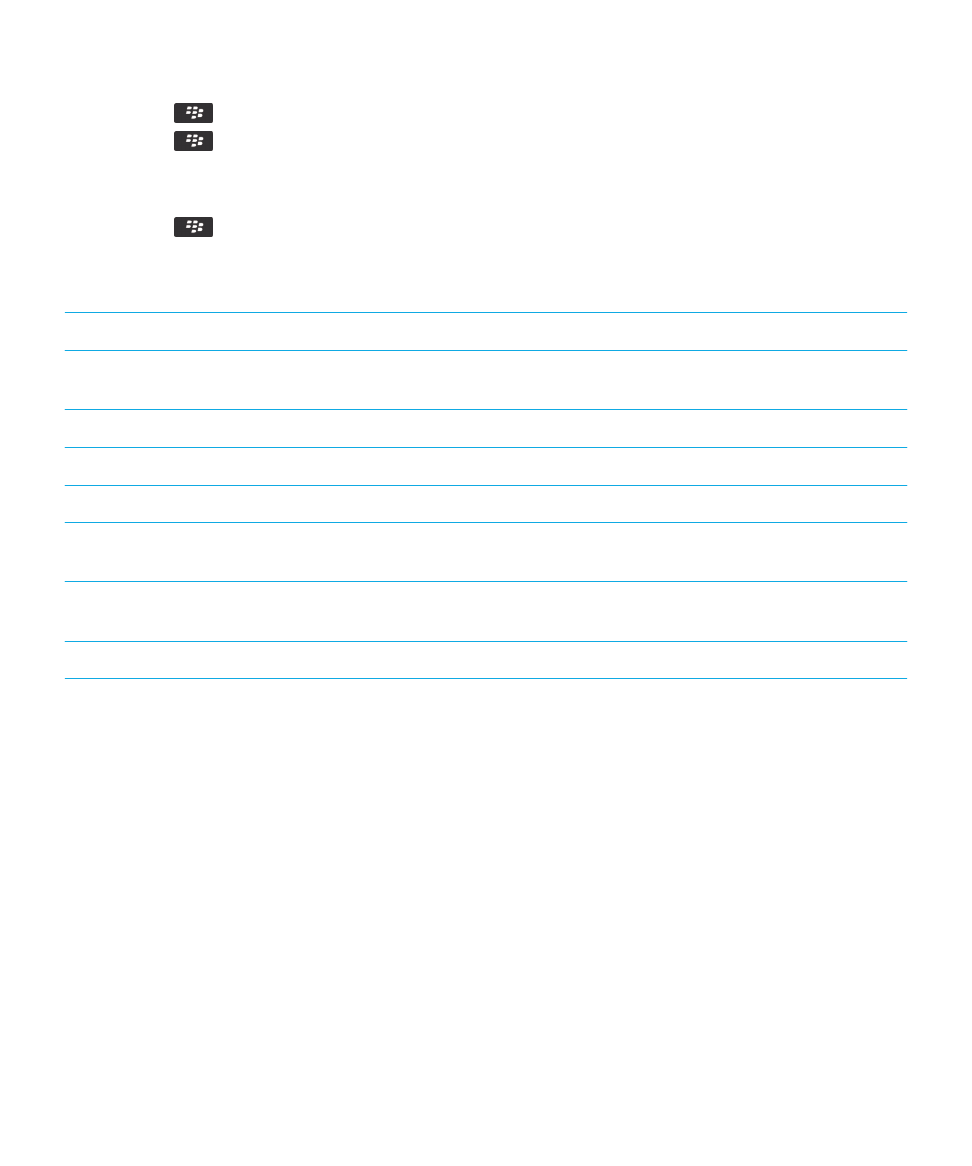
3.
Press the
key > Troubleshoot > Wi-Fi Diagnostics.
4.
Press the
key > Options.
• To include advanced data in Wi-Fi diagnostic reports, change the Display Mode field to Advanced.
• To set a default recipient for Wi-Fi diagnostic reports, type the contact information.
5.
Press the
key > Save.