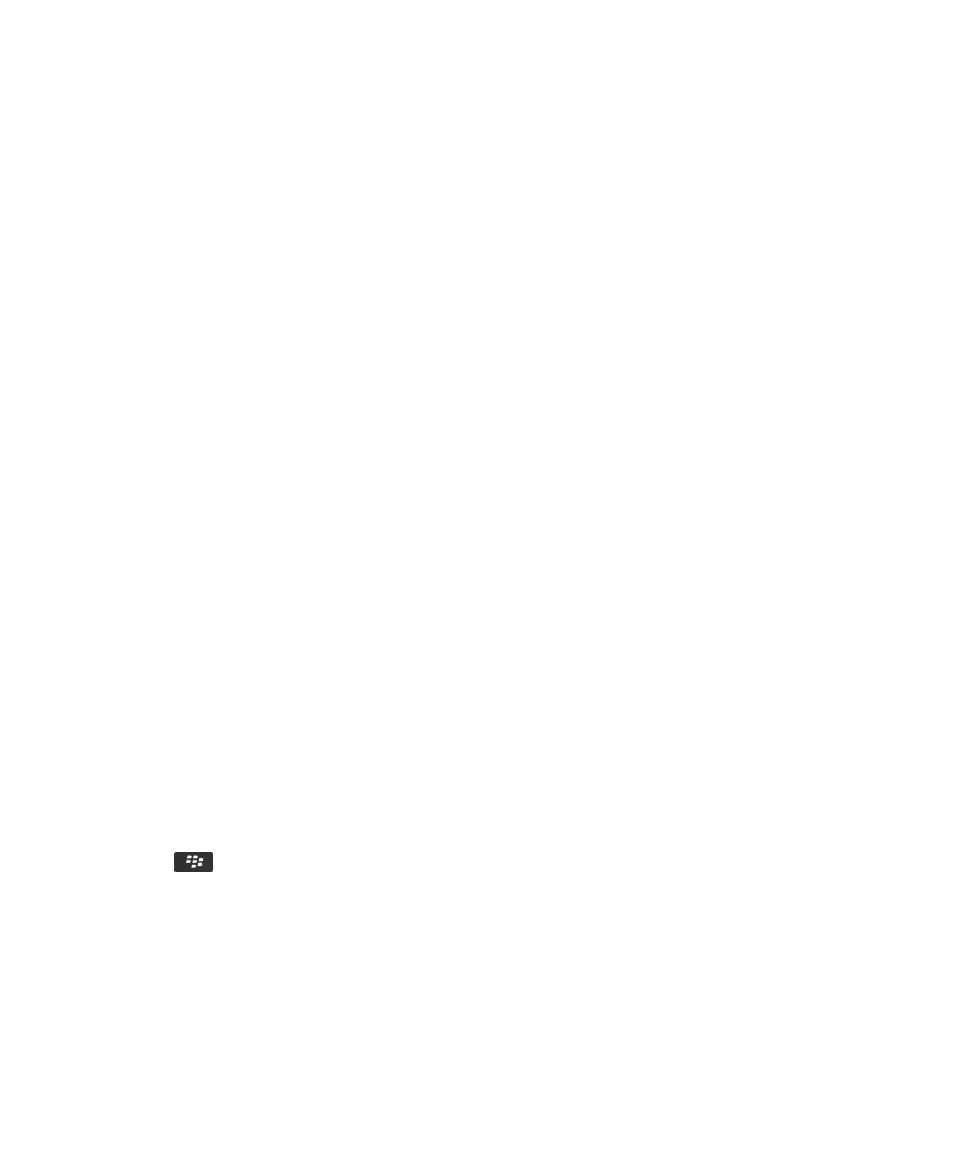
Set up a new dock
The first time you connect your BlackBerry smartphone to a dock, charger, or charging pod, you're prompted to set the
behavior of your smartphone for each time it connects. If you choose not to set the behaviour of your smartphone you'll be
prompted again the next time you connect your smartphone to the dock, charger, or charging pod. If you remove your
smartphone from the dock, charger, or charging pod while the configuration screen is displayed on your smartphone, the
configuration screen will remain open.
1.
In the Smart dock dialog box, click Configure.
2.
In the Dock Name field, type a name for your dock profile.
• To turn on an application when you connect your smartphone, in the Start Application drop-down list, click an
application.
• To change the sound profile when you connect your smartphone, in the Sound Profile drop-down list, click a
sound profile.
• To turn on or turn off the mobile network when you connect your smartphone, in the Mobile Network drop-down
list, click On or Off.
• To turn on or turn off the Wi-Fi connection when you connect your smartphone, in the Wi-Fi drop-down list, click
On or Off.
• To turn on or turn off Bluetooth technology when you connect your smartphone, in the Bluetooth drop-down list,
click On or Off.
3.
Press the
key > Save.