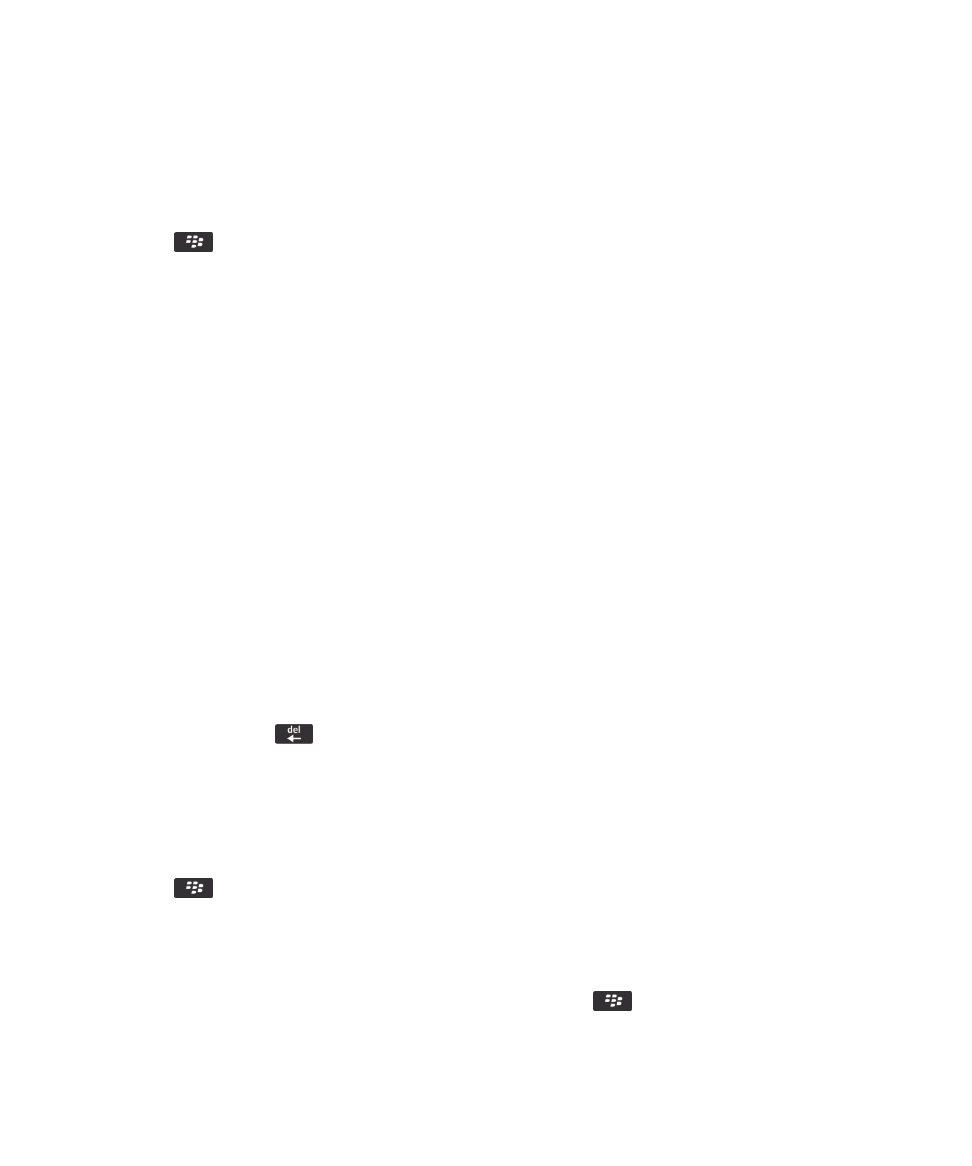
Create a word substitution entry
1.
On the home screen or in a folder, click the Options icon.
2.
Click Typing and Language > Word Substitution.
3.
Press the
key > New.
4.
In the Replace field, type the text to replace.
5.
In the With field, do one of the following:
• Type replacement text.
• To insert a macro (for example, the current date or time), press the
key > Insert Macro.
6.
Do one of the following:
User Guide
Typing
216
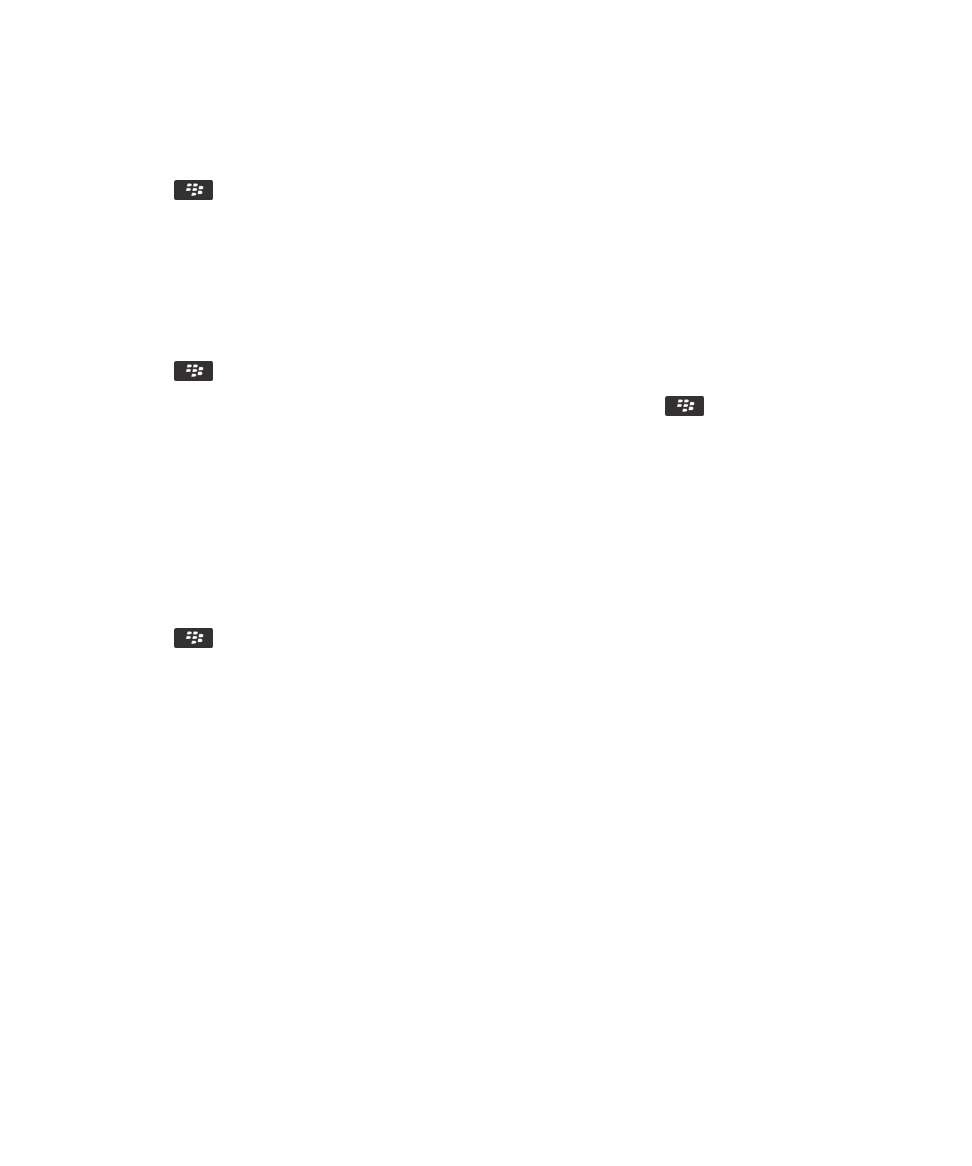
• To capitalize the entry exactly as you typed it, change the Using field to Specified Case.
• To capitalize the entry according to the context, change the Using field to SmartCase.
7.
In the Language field, change the language.
8.
Press the
key > Save.